How to Add New Members
This guide will explain how to add new members to the GitHub organization and then add them to the appropriate team.
Adding people to the GitHub organization
This section is for adding a team member. If you want to add an
outside collaboratorto keep things neat, such as for a mentor, the process is slightly different.
You will need to know everyone’s GitHub username to complete this guide, or at least the email that they signed up for GitHub with.
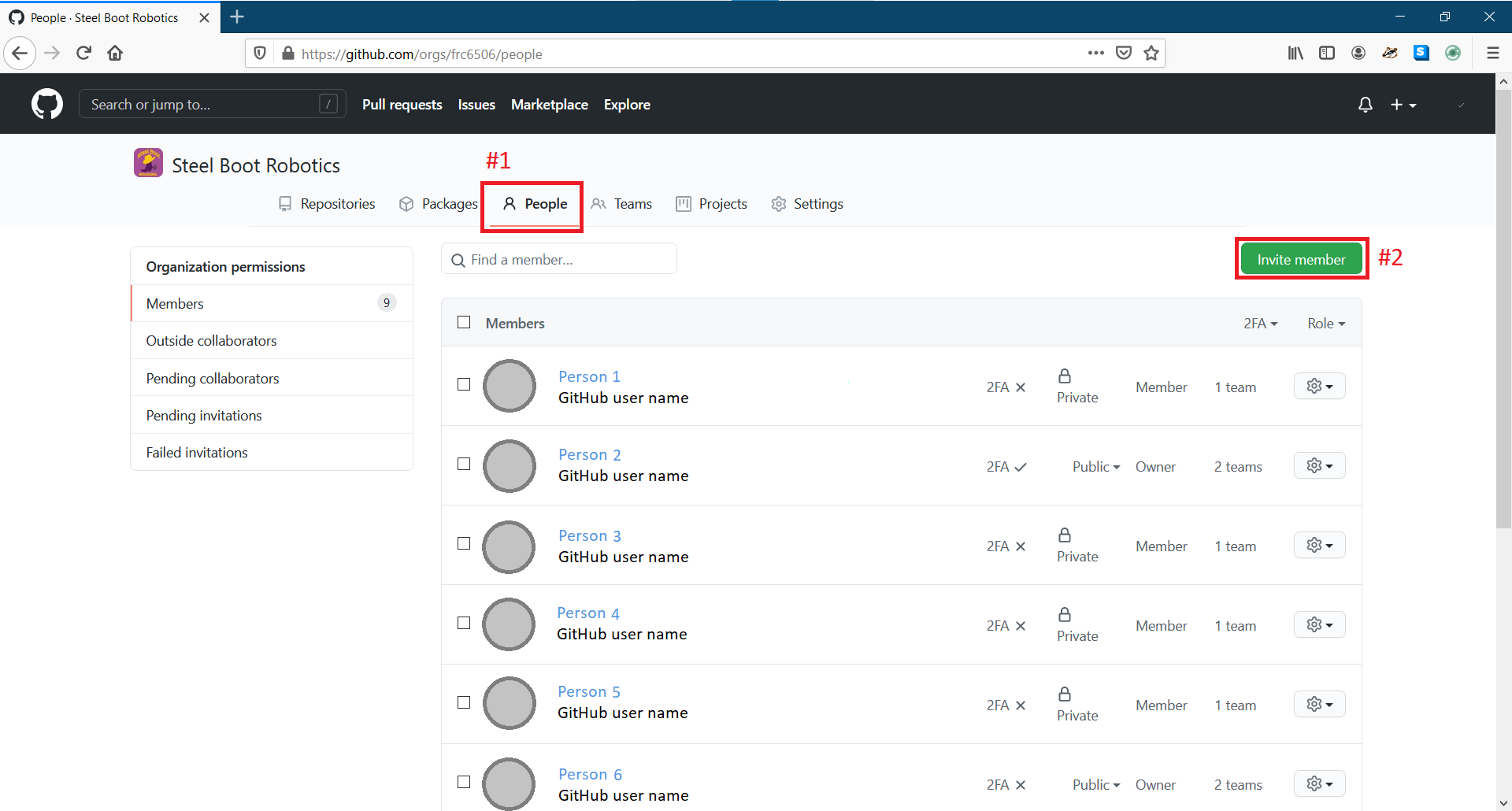
- Navigate to github.com/orgs/frc6506/people in a browser, either directly or by going to the organization home page and clicking on
People - Click on
Invite member - Type the GitHub user name or the email address the person used to sign up for GitHub into the search box. Then select them when the show up. Then click
Invite.!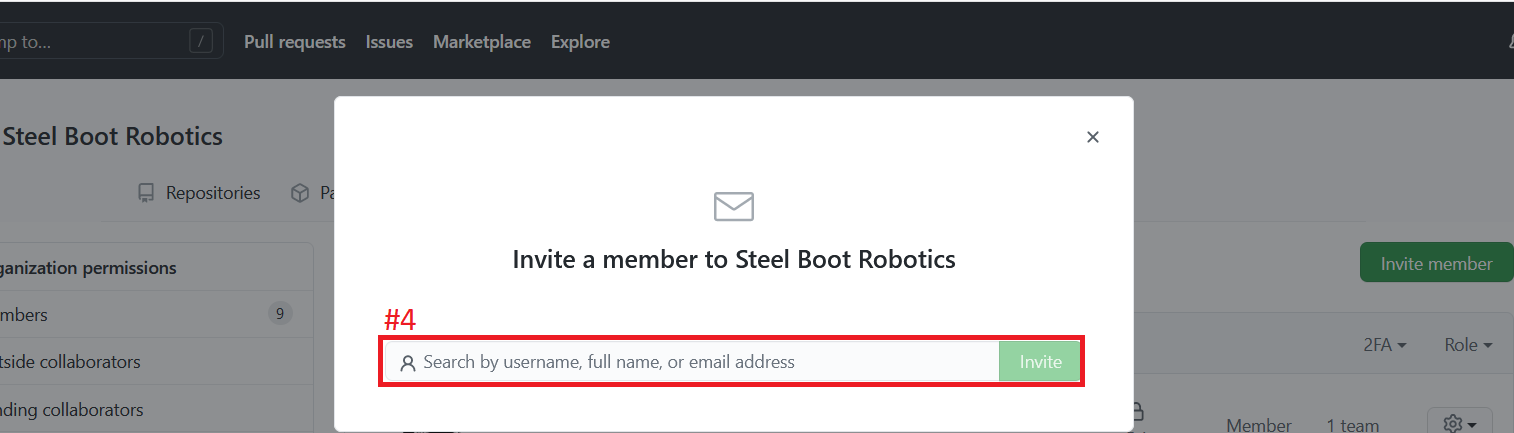
- The person invited should get an email notification. It should also show up on github.com when they log in
- Repeat steps 2 through 4 as necessary to add everyone.
Adding people to a team
Now that people are part of the GitHub organization, they still needed to be added to a team in order to simply access control.
This section mostly assumes that one is adding regular members to the
COREteam for example purposes, however it is not hard to select a different team instead.
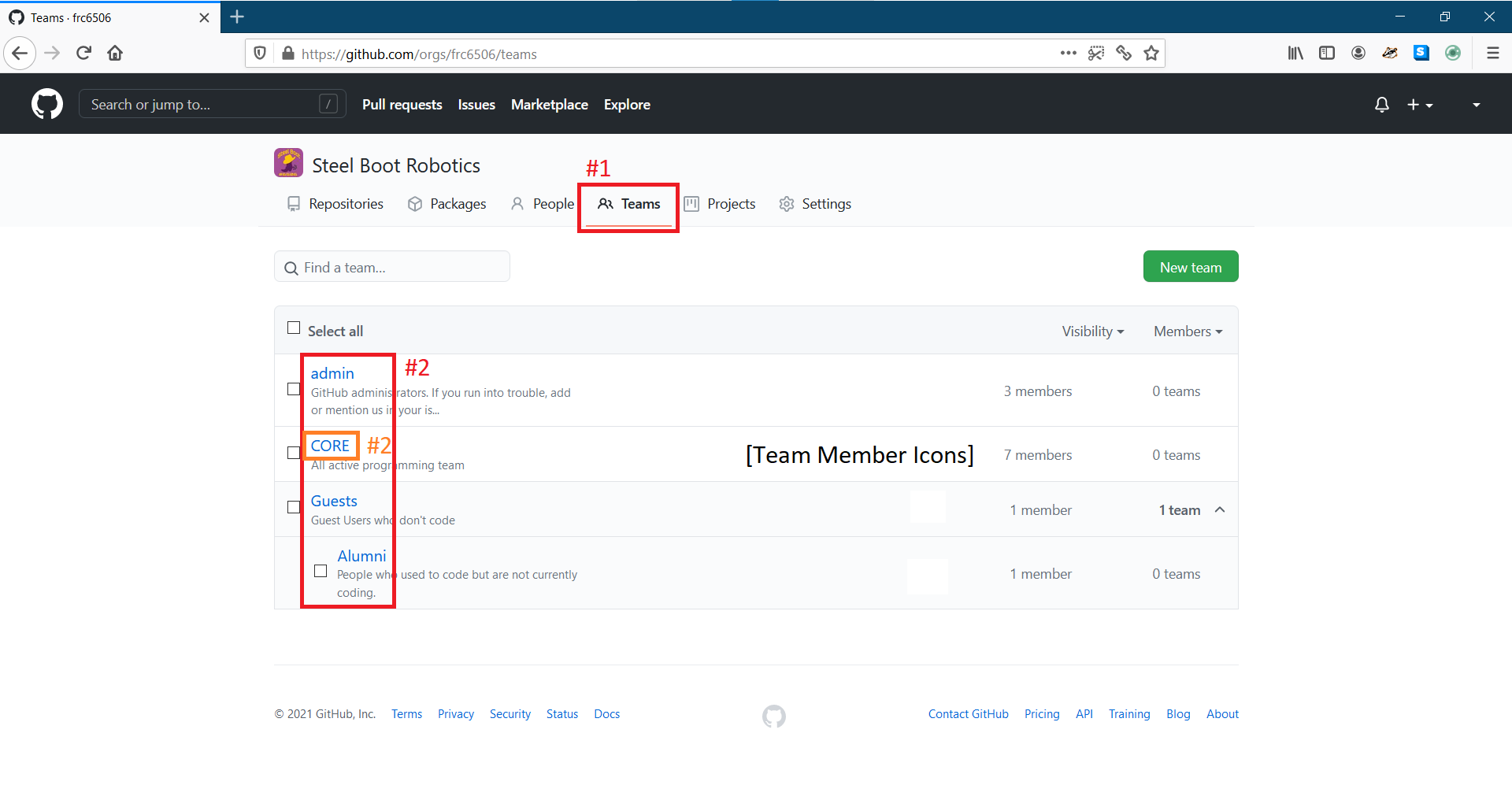
- Navigate to github.com/orgs/frc6506/teams in a browser, either directly or by clicking on
Teamstab. - Click on the team you want to edit to go to that team’s home/profile page. For example, the
COREteam should contain all of the current programmers. Here is a diagram of the available teams: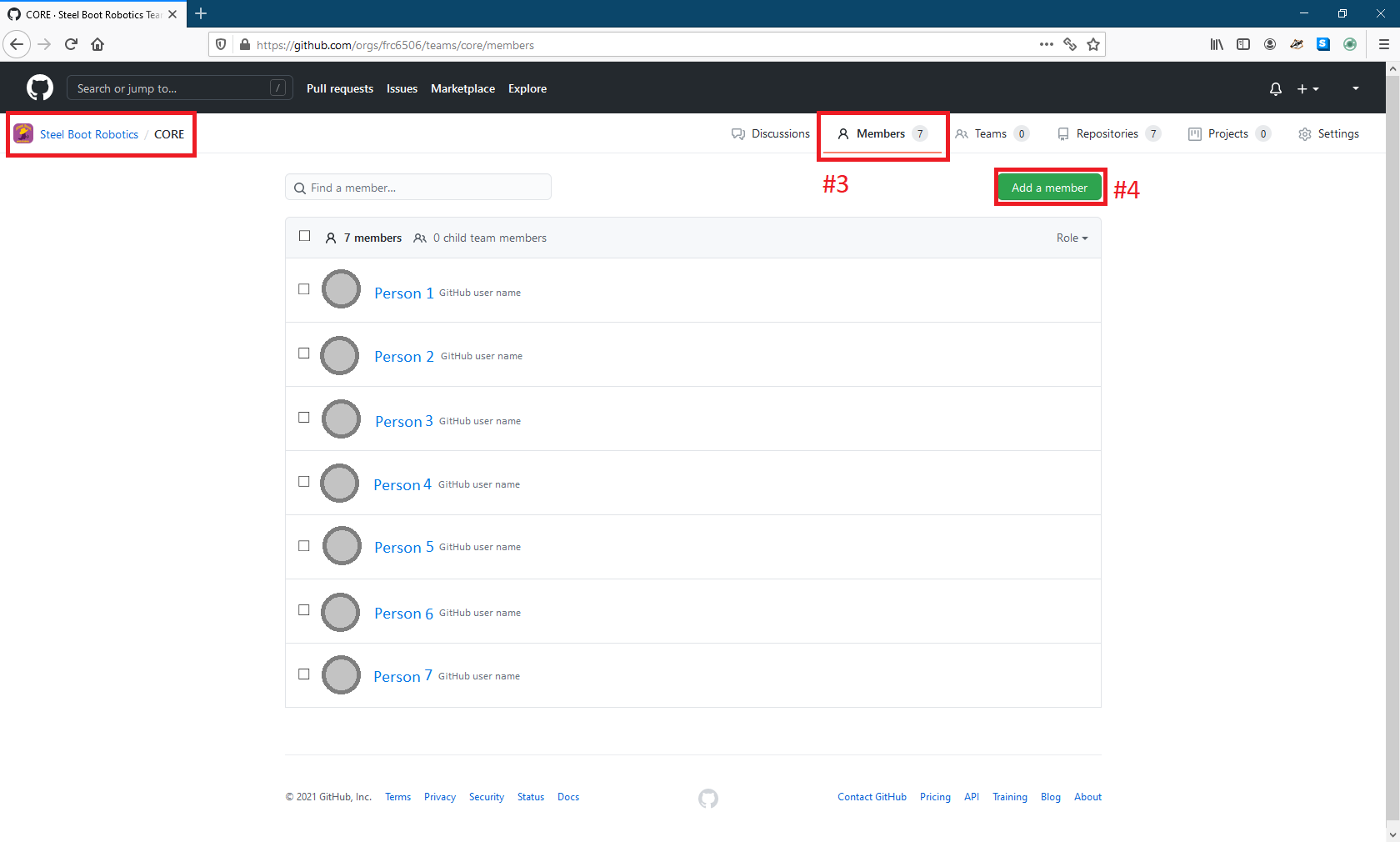
- Once your on the teams home/profile page, click on the
Memberstab. - Click on
Add a member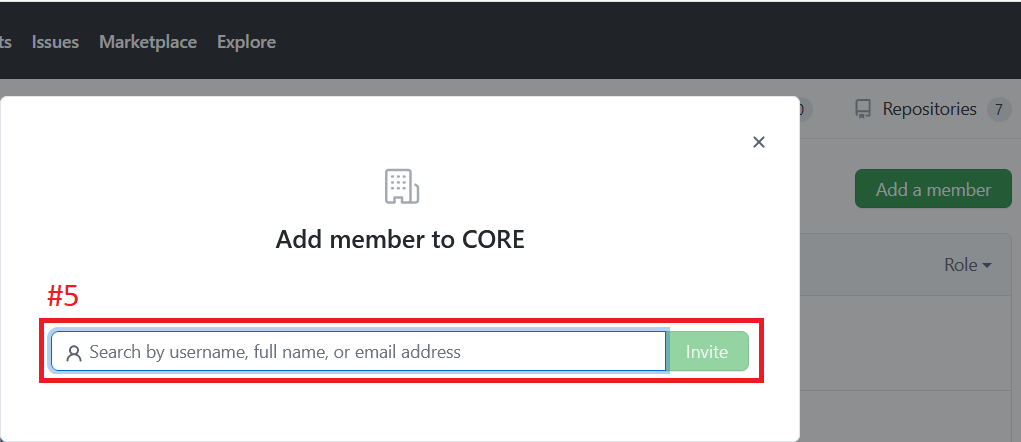
- Type the GitHub user name or the email address the person used to sign up for GitHub into the search box. Then select them when the show up. Then click
Invite.! - Repeat steps 4 through 5 as necessary to add everyone to the team.
Related /docs Articles
Teams tab Cleaning up organizational teams
Further Reading
Official GitHub Docs - Adding organization members to a team
Admin Overview
Site Index
Updated 2021515T1730 PDT